Part 1: Run a demo pipeline¶
In this first part of the Hello nf-core training course, we show you how to find and try out an nf-core pipeline, understand how the code is organized, and recognize how it differs from plain Nextflow code as shown in Hello Nextflow.
We are going to use a pipeline called nf-core/demo that is maintained by the nf-core project as part of its inventory of pipelines for demonstrating code structure and tool operations.
Make sure your working directory is set to hello-nf-core/ as instructed on the Getting started page.
1. Find and retrieve the nf-core/demo pipeline¶
Let's start by locating the nf-core/demo pipeline on the project website at nf-co.re, which centralizes all information such as: general documentation and help articles, documentation for each of the pipelines, blog posts, event announcements and so forth.
1.1. Find the pipeline on the website¶
In your web browser, go to https://nf-co.re/pipelines/ and type demo in the search bar.
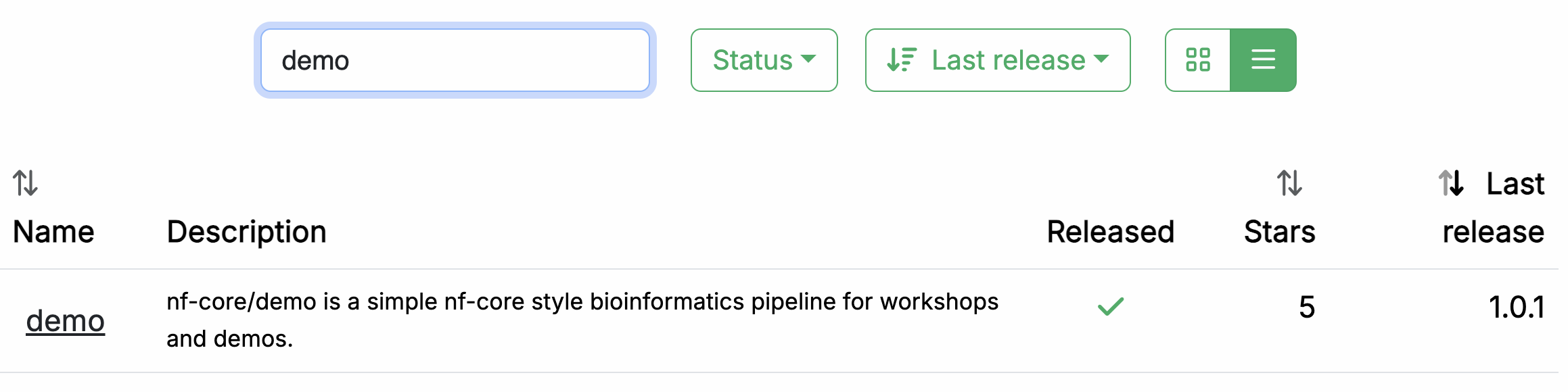
Click on the pipeline name, demo, to access the pipeline documentation page.
Each released pipeline has a dedicated page that includes the following documentation sections:
- Introduction: An introduction and overview of the pipeline
- Usage: Descriptions of how to execute the pipeline
- Parameters: Grouped pipeline parameters with descriptions
- Output: Descriptions and examples of the expected output files
- Results: Example output files generated from the full test dataset
- Releases & Statistics: Pipeline version history and statistics
Whenever you are considering adopting a new pipeline, you should read the pipeline documentation carefully first to understand what it does and how it should be configured before attempting to run it.
Have a look now and see if you can find out:
- Which tools the pipeline will run (Check the tab:
Introduction) - Which inputs and parameters the pipeline accepts or requires (Check the tab:
Parameters) - What are the outputs produced by the pipeline (Check the tab:
Output)
1.1.1. Pipeline overview¶
The Introduction tab provides an overview of the pipeline, including a visual representation (called a subway map) and a list of tools that are run as part of the pipeline.

- Read QC (FASTQC)
- Adapter and quality trimming (SEQTK_TRIM)
- Present QC for raw reads (MULTIQC)
1.1.2. Example command line¶
The documentation also provides an example input file (discussed further below) and an example command line.
nextflow run nf-core/demo \
-profile <docker/singularity/.../institute> \
--input samplesheet.csv \
--outdir <OUTDIR>
You'll notice that the example command does NOT specify a workflow file, just the reference to the pipeline repository, nf-core/demo.
When invoked this way, Nextflow will assume that the code is organized in a certain way. Let's retrieve the code so we can examine this structure.
1.2. Retrieve the pipeline code¶
Once we've determined that the pipeline appears to be suitable for our purposes, let's try it out. Fortunately Nextflow makes it easy to retrieve pipelines from correctly-formatted repositories without having to download anything manually.
Let's return to the terminal and run the following:
Nextflow will pull the pipeline code, meaning it will download the full repository to your local drive.
Checking nf-core/demo ...
downloaded from https://github.com/nf-core/demo.git - revision: 04060b4644 [master]
To be clear, you can do this with any Nextflow pipeline that is appropriately set up in GitHub, not just nf-core pipelines. However nf-core is the largest open-source collection of Nextflow pipelines.
You can get Nextflow to give you a list of what pipelines you have retrieved in this way:
You'll notice that the files are not in your current work directory.
By default, Nextflow saves them to $NXF_HOME/assets.
Note
The full path may differ on your system if you're not using our training environment.
Nextflow keeps the downloaded source code intentionally 'out of the way' on the principle that these pipelines should be used more like libraries than code that you would directly interact with.
However, for the purposes of this training, we want to be able to poke around and see what's in there. So to make that easier, let's create a symbolic link to that location from our current working directory.
This creates a shortcut that makes it easier to explore the code we just downloaded.
Now we can more easily peek into the source code as needed.
But first, let's try running our first nf-core pipeline!
Takeaway¶
You now know how to find a pipeline via the nf-core website and retrieve a local copy of the source code.
What's next?¶
Learn how to try out an nf-core pipeline with minimal effort.
2. Try out the pipeline with its test profile¶
Conveniently, every nf-core pipeline comes with a test profile. This is a minimal set of configuration settings for the pipeline to run using a small test dataset hosted in the nf-core/test-datasets repository. It's a great way to quickly try out a pipeline at small scale.
Note
Nextflow's configuration profile system allows you to easily switch between different container engines or execution environments. For more details, see Hello Nextflow Part 6: Configuration.
2.1. Examine the test profile¶
It's good practice to check what a pipeline's test profile specifies before running it.
The test profile for nf-core/demo lives in the configuration file conf/test.config and is shown below.
You'll notice right away that the comment block at the top includes a usage example showing how to run the pipeline with this test profile.
| conf/test.config | |
|---|---|
The only things we need to supply are what's shown between carets in the example command: <docker/singularity> and <OUTDIR>.
As a reminder, <docker/singularity> refers to the choice of container system. All nf-core pipelines are designed to be usable with containers (Docker, Singularity, etc.) to ensure reproducibility and eliminate software installation issues.
So we'll need to specify whether we want to use Docker or Singularity to test the pipeline.
The --outdir <OUTDIR> part refers to the directory where Nextflow will write the pipeline's outputs.
We need to provide a name for it, which we can just make up.
If it does not exist already, Nextflow will create it for us at runtime.
Moving on to the section after the comment block, the test profile shows us what has been pre-configured for testing: most notably, the input parameter is already set to point to a test dataset, so we don't need to provide our own data.
If you follow the link to the pre-configured input, you'll see it is a csv file containing sample identifiers and file paths for several experimental samples.
sample,fastq_1,fastq_2
SAMPLE1_PE,https://raw.githubusercontent.com/nf-core/test-datasets/viralrecon/illumina/amplicon/sample1_R1.fastq.gz,https://raw.githubusercontent.com/nf-core/test-datasets/viralrecon/illumina/amplicon/sample1_R2.fastq.gz
SAMPLE2_PE,https://raw.githubusercontent.com/nf-core/test-datasets/viralrecon/illumina/amplicon/sample2_R1.fastq.gz,https://raw.githubusercontent.com/nf-core/test-datasets/viralrecon/illumina/amplicon/sample2_R2.fastq.gz
SAMPLE3_SE,https://raw.githubusercontent.com/nf-core/test-datasets/viralrecon/illumina/amplicon/sample1_R1.fastq.gz,
SAMPLE3_SE,https://raw.githubusercontent.com/nf-core/test-datasets/viralrecon/illumina/amplicon/sample2_R1.fastq.gz,
This is called a samplesheet, and is the most common form of input to nf-core pipelines.
Note
Don't worry if you're not familiar with the data formats and types, it's not important for what follows.
So this confirms that we have everything we need to try out the pipeline.
2.2. Run the pipeline¶
Let's decide to use Docker for the container system and demo-results as the output directory, and we're ready to run the test command:
Here's the console output from the pipeline:
Output
N E X T F L O W ~ version 25.04.3
Launching `https://github.com/nf-core/demo` [magical_pauling] DSL2 - revision: db7f526ce1 [master]
------------------------------------------------------
,--./,-.
___ __ __ __ ___ /,-._.--~'
|\ | |__ __ / ` / \ |__) |__ } {
| \| | \__, \__/ | \ |___ \`-._,-`-,
`._,._,'
nf-core/demo 1.0.2
------------------------------------------------------
Input/output options
input : https://raw.githubusercontent.com/nf-core/test-datasets/viralrecon/samplesheet/samplesheet_test_illumina_amplicon.csv
outdir : demo-results
Institutional config options
config_profile_name : Test profile
config_profile_description: Minimal test dataset to check pipeline function
Generic options
trace_report_suffix : 2025-11-21_04-57-41
Core Nextflow options
revision : master
runName : magical_pauling
containerEngine : docker
launchDir : /workspaces/training/hello-nf-core
workDir : /workspaces/training/hello-nf-core/work
projectDir : /workspaces/.nextflow/assets/nf-core/demo
userName : root
profile : docker,test
configFiles : /workspaces/.nextflow/assets/nf-core/demo/nextflow.config
!! Only displaying parameters that differ from the pipeline defaults !!
------------------------------------------------------
* The pipeline
https://doi.org/10.5281/zenodo.12192442
* The nf-core framework
https://doi.org/10.1038/s41587-020-0439-x
* Software dependencies
https://github.com/nf-core/demo/blob/master/CITATIONS.md
executor > local (7)
[ff/a6976b] NFCORE_DEMO:DEMO:FASTQC (SAMPLE3_SE) | 3 of 3 ✔
[39/731ab7] NFCORE_DEMO:DEMO:SEQTK_TRIM (SAMPLE3_SE) | 3 of 3 ✔
[7c/78d96e] NFCORE_DEMO:DEMO:MULTIQC | 1 of 1 ✔
-[nf-core/demo] Pipeline completed successfully-
If your output matches that, congratulations! You've just run your first nf-core pipeline.
You'll notice that there is more a lot more console output than when you run a basic Nextflow pipeline. There's a header that includes a summary of the pipeline's version, inputs and outputs, and a few elements of configuration.
Note
Your output will show different timestamps, execution names, and file paths, but the overall structure and process execution should be similar.
Moving on to the execution output, let's have a look at the lines that tell us what processes were run:
[ff/a6976b] NFCORE_DEMO:DEMO:FASTQC (SAMPLE3_SE) | 3 of 3 ✔
[39/731ab7] NFCORE_DEMO:DEMO:SEQTK_TRIM (SAMPLE3_SE) | 3 of 3 ✔
[7c/78d96e] NFCORE_DEMO:DEMO:MULTIQC | 1 of 1 ✔
This tells us that three processes were run, corresponding to the three tools shown in the pipeline documentation page on the nf-core website: FASTQC, SEQTK_TRIM and MULTIQC.
The full process names as shown here, such as NFCORE_DEMO:DEMO:MULTIQC, are longer than what you may have seen in the introductory Hello Nextflow material.
These include the names of their parent workflows and reflect the modularity of the pipeline code.
We'll go into more detail about that in a little bit.
2.3. Examine the pipeline's outputs¶
Finally, let's have a look at the demo-results directory produced by the pipeline.
demo-results
├── fastqc
│ ├── SAMPLE1_PE
│ ├── SAMPLE2_PE
│ └── SAMPLE3_SE
├── fq
│ ├── SAMPLE1_PE
│ ├── SAMPLE2_PE
│ └── SAMPLE3_SE
├── multiqc
│ ├── multiqc_data
│ ├── multiqc_plots
│ └── multiqc_report.html
└── pipeline_info
├── execution_report_2025-11-21_04-57-41.html
├── execution_timeline_2025-11-21_04-57-41.html
├── execution_trace_2025-11-21_04-57-41.txt
├── nf_core_demo_software_mqc_versions.yml
├── params_2025-11-21_04-57-46.json
└── pipeline_dag_2025-11-21_04-57-41.html
That might seem like a lot.
To learn more about the nf-core/demo pipeline's outputs, check out its documentation page.
At this stage, what's important to observe is that the results are organized by module, and there is additionally a directory called pipeline_info containing various timestamped reports about the pipeline execution.
For example, the execution_timeline_* file shows you what processes were run, in what order and how long they took to run:
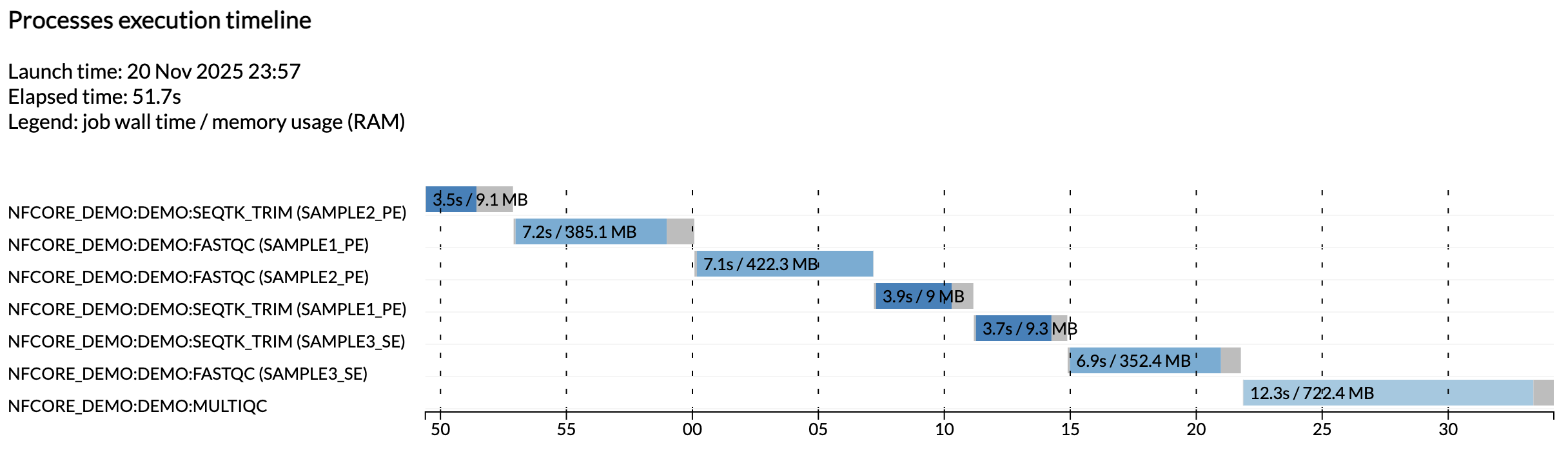
Note
Here the tasks were not run in parallel because we are running on a minimalist machine in Github Codespaces. To see these run in parallel, try increasing the CPU allocation of your codespace and the resource limits in the test configuration.
These reports are generated automatically for all nf-core pipelines.
Takeaway¶
You know how to run an nf-core pipeline using its built-in test profile and where to find its outputs.
What's next?¶
Learn how the pipeline code is organized.
3. Examine the pipeline code structure¶
Now that we've successfully run the pipeline as users, let's shift our perspective to look at how nf-core pipelines are structured internally.
The nf-core project enforces strong guidelines for how pipelines are structured, and for how the code is organized, configured and documented. Understanding how this is all organized is the first step toward developing your own nf-core-compatible pipelines, which we will tackle in Part 2 of this course.
Let's have a look at how the pipeline code is organized in the nf-core/demo repository, using the pipelines symlink we created earlier.
You can either use tree or use the file explorer to find and open the nf-core/demo directory.
Directory contents
pipelines/nf-core/demo
├── assets
├── CHANGELOG.md
├── CITATIONS.md
├── CODE_OF_CONDUCT.md
├── conf
├── docs
├── LICENSE
├── main.nf
├── modules
├── modules.json
├── nextflow.config
├── nextflow_schema.json
├── nf-test.config
├── README.md
├── ro-crate-metadata.json
├── subworkflows
├── tests
├── tower.yml
└── workflows
There's a lot going on in there, so we'll tackle this step by step.
First, let's note that at the top level, you can find a README file with summary information, as well as accessory files that summarize project information such as licensing, contribution guidelines, citation and code of conduct.
Detailed pipeline documentation is located in the docs directory.
All of this content is used to generate the web pages on the nf-core website programmatically, so they're always up to date with the code.
Now, for the rest, we're going to divide our exploration in three stages:
- Pipeline code components (
main.nf,workflows,subworkflows,modules) - Pipeline configuration
- Inputs and validation
Let's start with the pipeline code components. We're going to focus on the file hierarchy and structural organization, rather than diving into the code within individual files.
3.1. Pipeline code components¶
The standard nf-core pipeline code organization follows a modular structure that is designed to maximize code reuse, as introduced in Hello Modules, Part 4 of the Hello Nextflow course, although in true nf-core fashion, this is implemented with a bit of additional complexity. Specifically, nf-core pipelines make abundant use of subworkflows, i.e. workflow scripts that are imported by a parent workflow.
That may sound a bit abstract, so let's take a look how this is used in practice in the nf-core/demo pipeline.
Note
We won't go over the actual code for how these modular components are connected, because there is some additional complexity associated with the use of subworkflows that can be confusing, and understanding that is not necessary at this stage of the training. For now, we're going to focus on the overall organization and logic.
3.1.1. General overview¶
Here is what the relationships between the relevant code components look like for the nf-core/demo pipeline:
There is a so-called entrypoint script called main.nf, which acts as a wrapper for two kinds of nested workflows: the workflow containing the actual analysis logic, located under workflows/ and called demo.nf, and a set of housekeeping workflows located under subworkflows/.
The demo.nf workflow calls on modules located under modules/; these contain the processes that will perform the actual analysis steps.
Now, let's review these components in turn.
3.1.2. The entrypoint script: main.nf¶
The main.nf script is the entrypoint that Nextflow starts from when we execute nextflow run nf-core/demo.
That means when you run nextflow run nf-core/demo to run the pipeline, Nextflow automatically finds and executes the main.nf script.
This works for any Nextflow pipeline that follows this conventional naming and structure, not just nf-core pipelines.
Using an entrypoint script makes it easy to run standardized 'housekeeping' subworkflows before and after the actual analysis script gets run. We'll go over those after we've reviewed the actual analysis workflow and its modules.
3.1.3. The analysis script: workflows/demo.nf¶
The workflows/demo.nf workflow is where the central logic of the pipeline is stored.
It is structured much like a normal Nextflow workflow, except it is designed to be called from a parent workflow, which requires a few extra features.
We'll cover the relevant differences in the next part of this course, when we tackle the conversion of the simple Hello pipeline from Hello Nextflow into an nf-core-compatible form.
The demo.nf workflow calls on modules located under modules/, which we'll review next.
Note
Some nf-core analysis workflows display additional levels of nesting by calling on lower-level subworkflows. This is mostly used for wrapping two or more modules that are commonly used together into easily reusable pipeline segments. You can see some examples by browsing available nf-core subworkflows on the nf-core website.
When the analysis script uses subworkflows, those are stored under the subworkflows/ directory.
3.1.4. The modules¶
The modules are where the process code lives, as described in Part 4 of the Hello Nextflow training course.
In the nf-core project, modules are organized using a multi-level nested structure that reflect both their origin and their contents.
At the top level, modules are differentiated as either nf-core or local (not part of the nf-core project), and then further placed into a directory named after the tool(s) they wrap.
If the tool belongs to a toolkit (i.e. a package containing multiple tools) then there is an intermediate directory level named after the toolkit.
You can see this applied in practice to the nf-core/demo pipeline modules:
Directory contents
Here you see that the fastqc and multiqc modules sit at the top level within the nf-core modules, whereas the trim module sits under the toolkit that it belongs to, seqtk.
In this case there are no local modules.
The module code file describing the process is always called main.nf, and is accompanied by tests and .yml files which we'll ignore for now.
Taken together, the entrypoint workflow, analysis workflow and modules are sufficient for running the 'interesting' parts of the pipeline. However, we know there are also housekeeping subworkflows in there, so let's look at those now.
3.1.5. The housekeeping subworkflows¶
Like modules, subworkflows are differentiated into local and nf-core directories, and each subworkflow has its own nested directory structure with its own main.nf script, tests and .yml file.
Directory contents
pipelines/nf-core/demo/subworkflows
├── local
│ └── utils_nfcore_demo_pipeline
│ └── main.nf
└── nf-core
├── utils_nextflow_pipeline
│ ├── main.nf
│ ├── meta.yml
│ └── tests
├── utils_nfcore_pipeline
│ ├── main.nf
│ ├── meta.yml
│ └── tests
└── utils_nfschema_plugin
├── main.nf
├── meta.yml
└── tests
As noted above, the nf-core/demo pipeline does not include any analysis-specific subworkflows, so all the subworkflows we see here are so-called 'housekeeping' or 'utility' workflows, as denoted by the utils_ prefix in their names.
These subworkflows are what produces the fancy nf-core header in the console output, among other accessory functions.
Tip
Aside from their naming pattern, another indication that these subworkflows do not perform any truly analysis-related function is that they do not call any processes at all.
This completes the round-up of core code components that constitute the nf-core/demo pipeline.
Now let's take a look at the remaining elements that you should know a little bit about before diving into development: pipeline configuration and input validation.
3.2. Pipeline configuration¶
You've learned previously that Nextflow offers many options for configuring pipeline execution, be it in terms of inputs and parameters, computing resources, and other aspects of orchestration. The nf-core project applies highly standardized guidelines for pipeline configuration that aim to build on Nextflow's flexible customization options in a way that provides greater consistency and maintainability across pipelines.
The central configuration file nextflow.config is used to set default values for parameters and other configuration options.
The majority of these configuration options are applied by default while others (e.g., software dependency profiles) are included as optional profiles.
There are several additional configuration files that are stored in the conf folder and which can be added to the configuration by default or optionally as profiles:
base.config: A 'blank slate' config file, appropriate for general use on most high-performance computing environments. This defines broad bins of resource usage, for example, which are convenient to apply to modules.modules.config: Additional module directives and arguments.test.config: A profile to run the pipeline with minimal test data, which we used when we ran the demo pipeline.test_full.config: A profile to run the pipeline with a full-sized test dataset.
We will touch a few of those files later in the course.
3.3. Inputs and validation¶
As we noted earlier, when we examined the nf-core/demo pipeline's test profile, it is designed to take as input a samplesheet containing file paths and sample identifiers.
The file paths linked to real data located in the nf-core/test-datasets repository.
An example samplesheet is also provided under the assets directory, although the paths in this one are not real.
| assets/samplesheet.csv | |
|---|---|
This particular samplesheet is fairly simple, but some pipelines run on samplesheets that are more complex, with a lot more metadata associated with the primary inputs.
Unfortunately, because these files can be difficult to check by eye, improper formatting of input data is a very common source of pipeline failures. A related problem is when parameters are provided incorrectly.
The solution to these problems is to run automated validation checks on all input files to ensure they contain the expected types of information, formatted correctly, and on parameters to ensure they are of the expected type. This is called input validation, and should ideally be done before trying to run a pipeline, rather than waiting for the pipeline to fail to find out there was a problem with the inputs.
Just like for configuration, the nf-core project is very opinionated about input validation, and recommends the use of the nf-schema plugin, a Nextflow plugin that provides comprehensive validation capabilities for Nextflow pipelines.
We'll cover this topic in more detail in Part 5 of this course.
For now, just be aware that there are two JSON files provided for that purpose, nextflow_schema.json and assets/schema_input.json.
The nextflow_schema.json is a file used to store information about the pipeline parameters including type, description and help text in a machine readable format.
This is used for various purposes, including automated parameter validation, help text generation, and interactive parameter form rendering in UI interfaces.
The schema_input.json is a file used to define the input samplesheet structure.
Each column can have a type, pattern, description and help text in a machine readable format.
The schema is used for various purposes, including automated validation, and providing helpful error messages.
Takeaway¶
You know what are the main components of an nf-core pipeline and how the code is organized; where the main elements of configuration are located; and you're aware of what input validation is for.
What's next?¶
Take a break! That was a lot. When you're feeling refreshed and ready, move on to the next section to apply what you've learned to write an nf-core compatible pipeline.
Tip
If you would like to learn how to compose workflows with subworkflows before moving on to the next part, check out the Workflows of Workflows Side Quest.